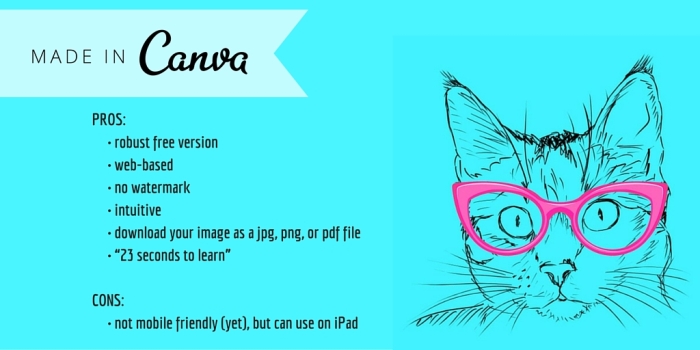
One of my job responsibilities as a systems librarian is maintaining my library’s website. Before preparing a mock library website for my interview less than a year ago, I had zero web design experience. I have been tasked with bringing our website out of the ‘90s and making it less text-heavy and more millennial friendly. One of the frustrating things about library websites is that we don’t always have a lot (if any) control over is the way databases and other products display for our patrons. Something I’ve found I can control that makes a big impact are the graphics and visual elements of our website. This probably doesn’t come as a surprise to you, but great-looking graphics will get a better response than clip art.
As a novice web designer (a librarian pretending to be a web designer), Canva has become my graphic design crutch. It is probably going to sound like the folks at Canva paid me to tell you how awesome it is, but really… it’s just that awesome. Canva is a robust, web-based design tool for making all sorts of visual elements. Best of all? There’s a free version that doesn’t suck.
So, what can you make on Canva? Just about anything.
You can use Canva to make social media posts, flyers, business cards, infographics, presentations, menus, and so much more. Currently, I most use Canva to create announcements for our homepage and library Facebook account. According to Widen Enterprises, “Social media posts with visuals deliver 180% greater engagement.” Canva has templates for Twitter, Pinterest, Facebook, Tumblr, Instagram, Etsy, etc. These take all of the guess work out of sizing, and they look great online. Canva has numerous stock photos and icons to use. Many are free, and the ones that aren’t free only cost $1. You also have the option of uploading your own photos, and you can do some minor editing in Canva such as cropping and applying filters.
Have I mentioned Canva is FREE? If you would like to explore the upgrade, I suggest trying a 30-day free trial first and then applying to see if your library qualifies for a Nonprofit account.
Canva is very intuitive. Their about page boasts, “The best way to understand Canva is to try it! It only takes 23 seconds to learn.” It really is as simple as that. Get a free account and start clicking. There are plenty of tutorials and design inspirations to learn from built right into Canva. This tool is fun to use and will help you make your library’s graphics more effective.
(Side note: I cannot talk about Canva without also talking about Pixabay. Pixabay post coming soon!!!)
Here are a few graphics I’ve made for my library’s website and social media:
-Dee
Good article. I would have liked to see examples of what the actual program looks like in the article but that’s a minor issue.
Keep up the good work!
LikeLike
Thanks! I’m glad you enjoyed. I’ll keep that in mind for future posts. I encourage you to check out Canva on your own. It’s very intuitive. The interface is click-and-drag, so what you see is what you get. 🙂
LikeLike